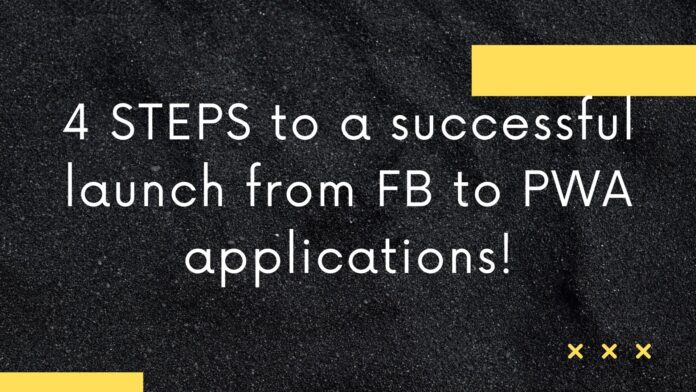Hello everyone! GamblingPro here!
Today, we’ll dive into the correct setup for launching PWA applications with FB – from creating a flow link in the affiliate network to hitting the “Publish” button. Let’s get started!
Step 1 – Get the flow link.
Go to the offer page and create a flow link. Add “PWA” to the name. Ask the manager for the landing page; they will provide the most converting one at the moment.
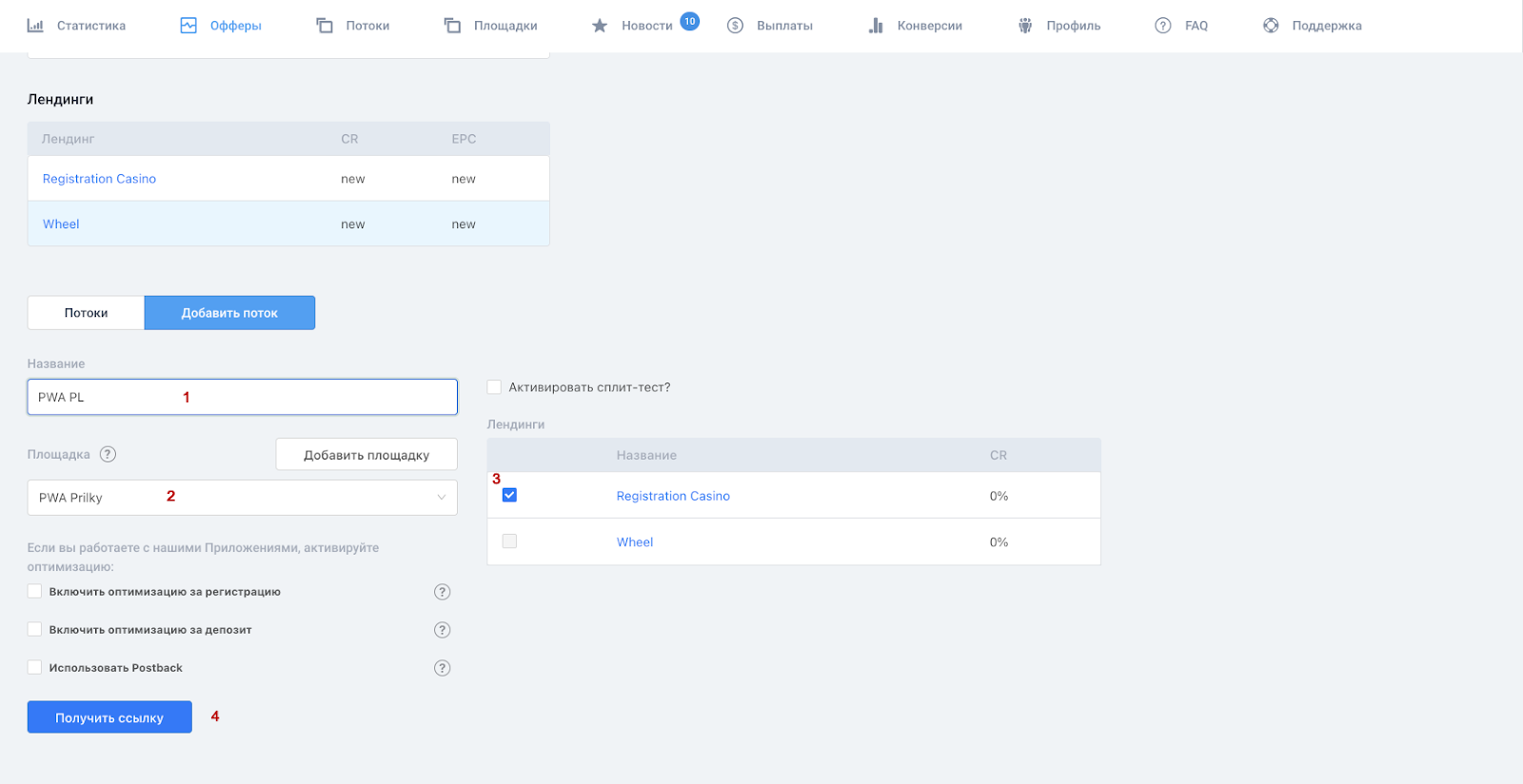
Step 2 – Cloak the affiliate network’s flow link in the bot.
Take the flow link you got and cloak it. Enter our bot @GamblingPro_Cloaking_bot and press the button “Cloak PWA application🔥”.
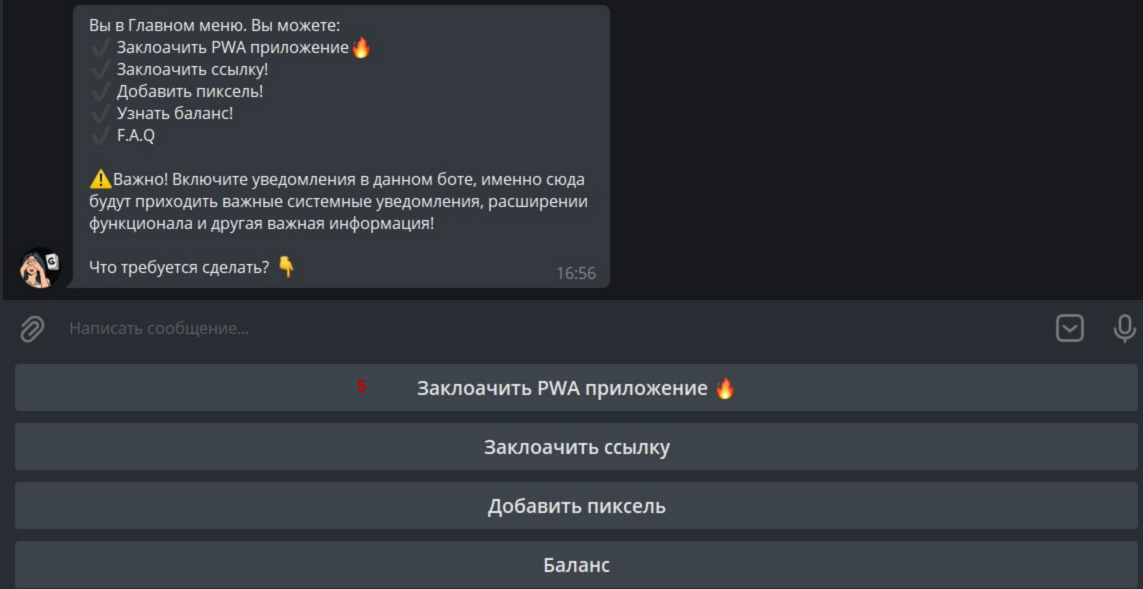
Next, select the application. If it’s not listed, send the bot the password given by the manager, and it will appear.
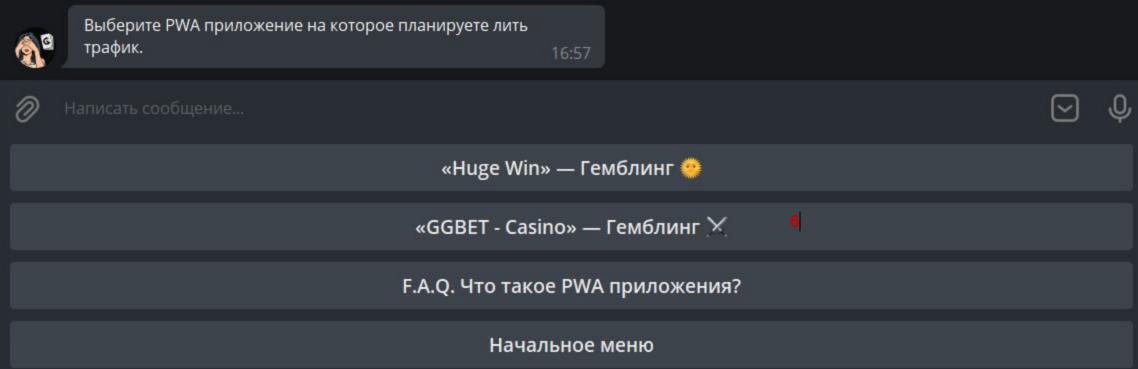
Specify the GEO.
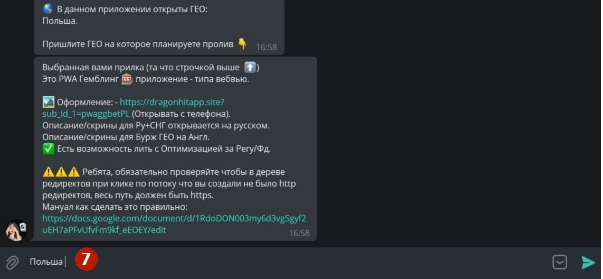
Choose the domain zone. Our internal tests showed no conversion differences between domain zones – any from the list will do.
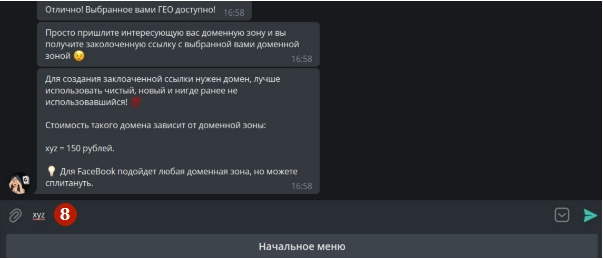
Insert the flow link you created earlier.

And you’ll get your cloaked link!
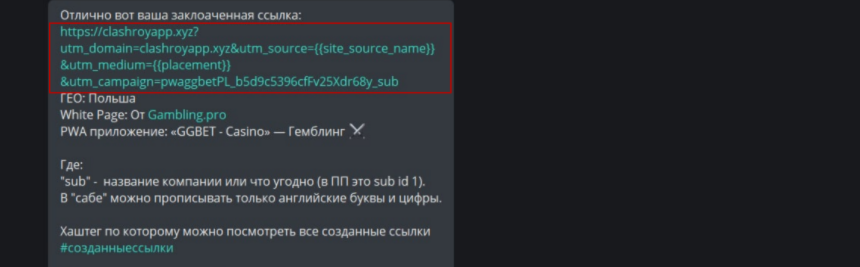
Step 3 – Create a Pixel in FB.
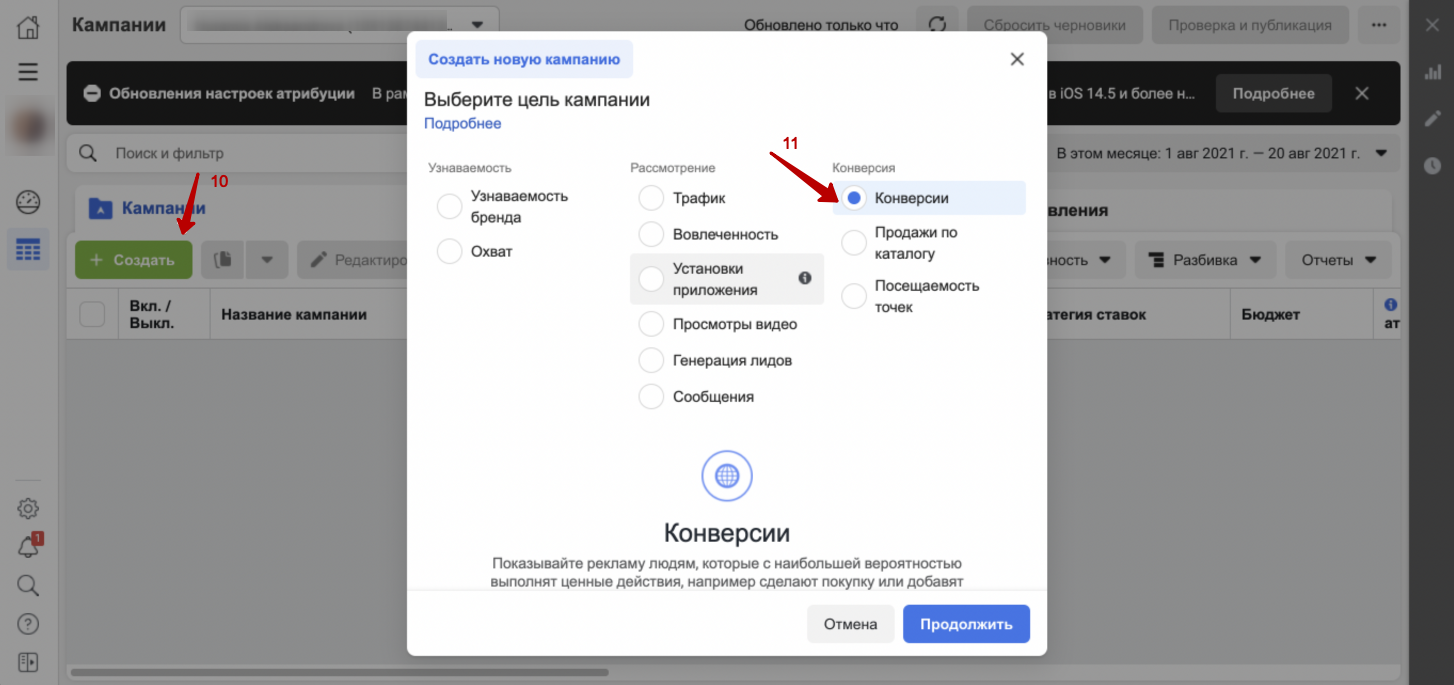
You’ll need to go to Facebook’s Ads Manager. Click on “Create,” choosing “Conversions” as your goal.
In the “Campaign Settings” section, you don’t need to fill anything, so move on to “Ad Sets”.
First, create a Pixel for your account. Facebook will prompt you to do this.
Then, click “Continue”.
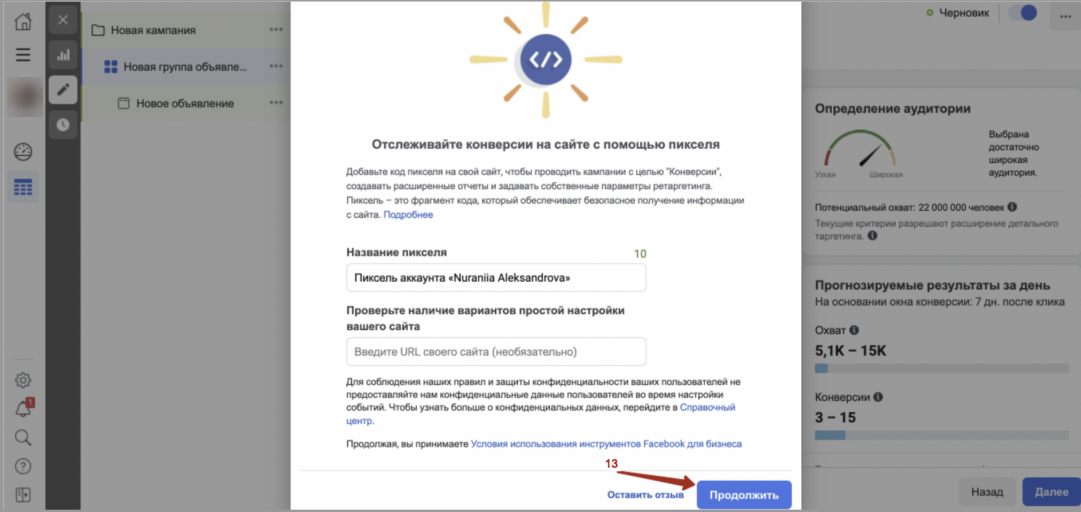
Great! You’ve created a Pixel on your account. Refresh the page and choose the conversion event – always click on “Purchase”. Choosing another event won’t generate conversions.
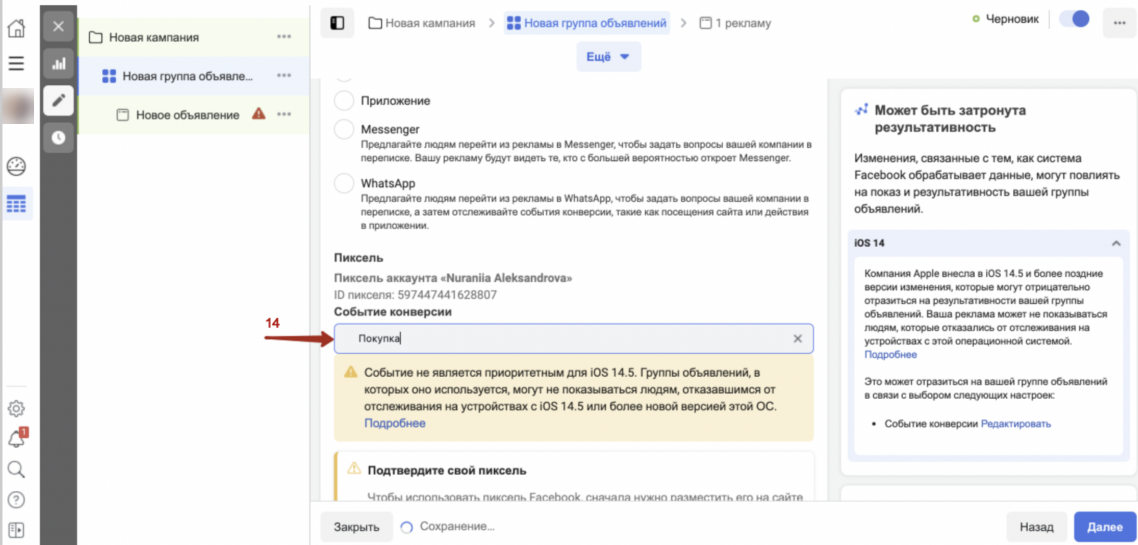
Step 4 – Launch the campaign.
What’s important before launching?
– One link can handle 5 to 15 launches!
– Ad approval is easier because we’re launching to a white lander (at least, that’s how FB sees it).
– FB clicks are user clicks on your ad, not equal to PWA app installs. Installs can be viewed by sub_id_3 in the affiliate stats, passing unique user IDs, 1 unique ID = 1 install. Clicks in the affiliate network mean opening the product in the app.
– Campaigns with branded designs improve your conversion and traffic quality due to social trust.
– Webmasters’ campaigns on one PWA app are not connected. Each campaign is unique, and FB doesn’t see a correlation between them. So, your active campaigns simply cannot be dropped in a chain, unlike with Webview apps when banned/marked.
Now, as usual, launch to the link, set a budget and schedule, target your audience by GEO and age. You can also set detailed targeting (interests).
Next, set up where your ads will appear, choosing manual setup, mobile devices. Then tick Facebook and Instagram, and disable the rest.

Scroll down and precisely set placements, as shown in the screenshot. Make sure to go through all placement tabs and disable everything except for: Facebook News Feed, Instagram Feed, and Instagram Stories.
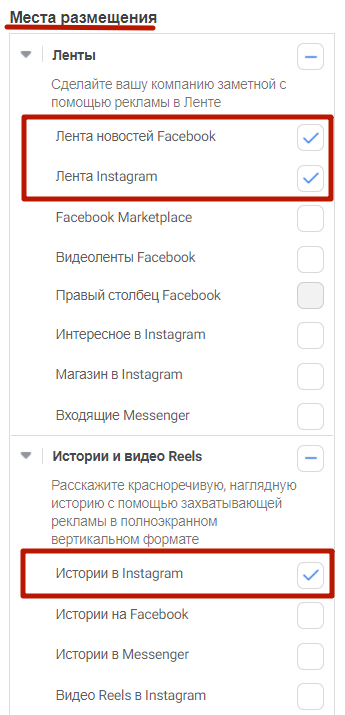
Placements are set! Click on “Show Advanced Options” and set ads to show only to users with Android OS 9+ – do it as shown below.
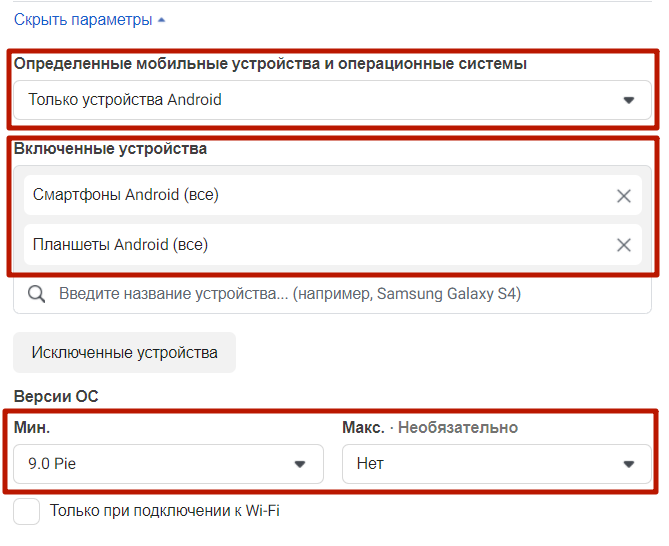
Now, add the prepared creative and the cloaked URL from the bot, adding an extra parameter for double optimization.
Let’s set up the link for double optimization. Take the pixel ID you’ve created.
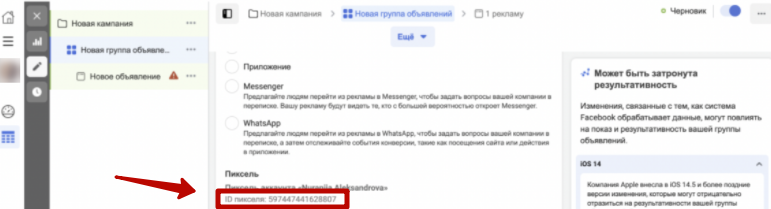
To the cloaked link, add this structure:
&utm_muidem=597447441628807
where 597447441628807 is the ID of the pixel you created (use your actual pixel ID, this is just an example). So, if the original link provided by the bot looked like this:
https://sunstroyv.xyz?utm_domain=sunstroyv.xyz&utm_source={{site_source_name}}&utm_medium={{placement}}&utm_campaign=klopwags_85u1zGdhmnmtj_sub
for launching with the optimization “Purchase+Install,” add the structure and launch on the link:
https://sunstroyv.xyz?utm_domain=sunstroyv.xyz&utm_source={{site_source_name}}&utm_medium={{placement}}&utm_campaign=klopwags_85u1zGdhmnmtj_sub&utm_muidem=597447441628807
Add your creative and insert the cloaked link with the added structure, as in the example above, in the website URL field.
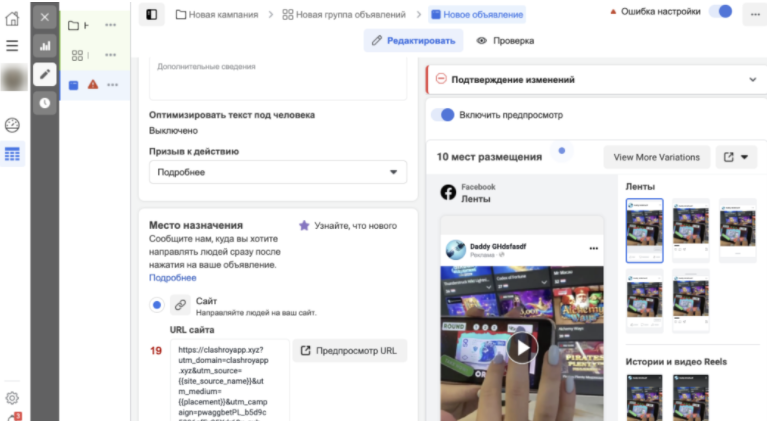
If you’ve reached this point, congratulations! You’ve done everything to launch your FB campaign on a PWA app.

Just bind your payment method (if not already done) and hit “Publish”.
We took just a few steps to launch on FB for a PWA app. Now, wait for the ad approval, launch, and see the first results!
In summary, today we went through a step-by-step guide on how to cloak a link for PWA and launch your first campaign on FB! As you can see, nothing’s complicated! Just follow the steps carefully, especially regarding placing the link and the structure.
Stay tuned to GamblingPro’s blog to be updated with the latest insights and manuals from the world of gambling traffic arbitrage!